Working with online transactions can feel a bit overwhelming, especially as you link several different programs together so the online gifts can flow into a member’s giving history, and then from there be pushed to create a journal in General Ledger and hit the Bank Account.
The three platforms can be linked to work together to allow donors to give online or by text.
- The gift is given online by the donor (using app or by text).
- Online gifts will automatically sync to ShelbyNext Membership (ChMS) and appear on donor’s giving record with the date of the gift. (This is the date that will show on a giving statement).
- After a few days and the funds have been received by the bank, a batch is automatically created from the Online Giving Portal and synced to ShelbyNext Membership using the date of deposit.
- This batch can be manually synced from ShelbyNext Membership to ShelbyNext Financials creating a Journal Entry in the General Ledger and a Deposit in Bank Account Management.
Proper Setup and Processing are Crucial to Success.
Giving Categories (Funds/Purposes) that will receive online donations will need to be mapped to the matching Giving Category in ShelbyNext Membership.
1. Gifts will AUTOMATICALLY sync over to Membership using the path set up in step one.
– A record of the gift with the gift date will sync almost immediately.
– Once the gift arrives at the bank, a batch is formed in ShelbyNext Giving, along with any other online gifts deposited that day. ShelbyNext Membership gathers those gifts into a batch by the date of the deposit.
2. To connect ShelbyNext Membership with your ShelbyNext Financials, you will need help from your Account Manager to turn on the Sync Settings. When that’s completed, you are ready to complete the following steps.
– Each person who needs to sync batches to the General Ledger will need to be setup. Sync at least one user from Financials to a user in Membership (this will be your user posting batches to the General Ledger)
– Sync each of your Giving Categories (Purposes / Funds) with a cash and income account in Financials
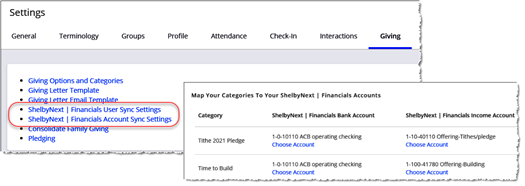
3. If you have connected your ShelbyNext Membership with your ShelbyNext Financials, then when you are ready, you can push a batch (or batches) to Financials.
– Go to Reports / Giving and choose either:
— Overview / Down Arrow icon / Export to ShelbyNext | Financials / by Batch
— Batches / click into a batch / Click the 3 dot icon / Sync to Financials
– To also sync corrections, transfers, undo transactions, and so forth, go to Reports / Giving / Overview / Down Arrow icon / Export to ShelbyNext | Financials / by Date
— This will collect all corrections, undo entries, or transfers and create a Journal Entry for all these entries, PLUS anything in the chosen date range. (This should be run periodically to sync all of these transactions and changes over to the General Ledger.)
4. You should now have a Journal containing the total of the batch broken down by account/giving category. You will also have a deposit to reconcile in Bank Account Management.
Keep Your Financials in Sync
Doesn’t the idea of having your online giving, church database, and financials software all work together sound amazing? Shelby Systems has integrated church software solutions that make keeping track of all the finances quick and painless. Sign up for a free trial today to see just how easy it can be!